Receiving timely notifications, how to get notification that someone submitted a form wordpress site is crucial for effective communication and engagement with your audience. This guide will walk you through the various methods to set up notifications, ensuring you never miss an important submission.
Table of Contents
Why Notifications are Essential

Notifications play a vital role in managing form submissions. They allow you to respond quickly to inquiries, process registrations, and address feedback promptly. Whether you run a blog, an e-commerce site, or a service-based business, being alerted to new submissions helps enhance user experience and increases your site’s professionalism.
Setting Up Notifications in WordPress
1. Using Plugins
WordPress offers several plugins that simplify the process of creating forms and setting up notifications. Here are some popular options:
- WPForms: A user-friendly drag-and-drop form builder with robust notification features.
- Contact Form 7: A versatile and widely used form plugin that allows for custom notifications.
- Fluent Forms: An intuitive plugin offering advanced features, including conditional notifications.
2. Step-by-Step Setup for WPForms
To enable email notifications in WPForms, follow these steps:
- Install and Activate WPForms: Begin by installing the WPForms plugin from the WordPress repository.
- Create a New Form: Navigate to WPForms > Add New. Choose a template or start with a blank form.
- Set Up Notifications:
- Click on the Settings tab.
- Select Notifications.
- Customize the notification settings, including the recipient’s email address, subject line, and message body.
- Save Your Form: Once configured, save your changes.
3. Step-by-Step Setup for Contact Form 7
To set up notifications in Contact Form 7:
- Install and Activate Contact Form 7.
- Create or Edit a Form: Go to Contact > Add New or select an existing form.
- Configure Email Settings:
- In the form editor, click on the Mail tab.
- Enter the recipient’s email address, subject line, and message body.
- Save Changes: Make sure to save your updates.
4. Step-by-Step Setup for Fluent Forms
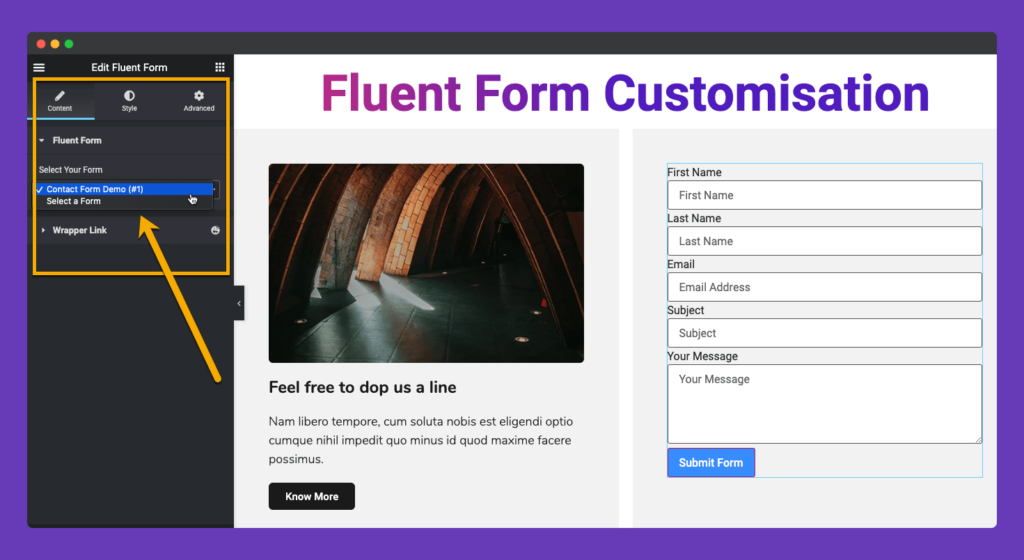
Fluent Forms is another excellent choice for form submissions and notifications:
- Install and Activate Fluent Forms.
- Create a New Form: Navigate to Fluent Forms > Add New.
- Configure Email Notifications:
- Go to the Settings & Integrations tab.
- Select Email Notifications and customize your settings.
- Save Your Form: Finalize your changes by saving the form.
Customizing Notifications
Customizing your notification emails can significantly improve user experience. Here’s how to do it:
- Personalize the Content: Adjust the subject line and body text to reflect your brand’s voice.
- Send to Multiple Recipients: Most plugins allow you to specify multiple email addresses for notifications, enabling your team to stay informed.
- Set Up Confirmation Emails: Consider sending a confirmation email to users after they submit a form, acknowledging receipt of their submission.
Advanced Notification Features
1. Conditional Notifications
Conditional notifications allow you to send different emails based on user input. For example, if a user selects a specific service, you can send them a tailored email relevant to their choice.
2. Integrating with Other Tools
Enhance your form management by integrating with tools like Zapier or CRM systems. This allows for automated workflows, ensuring that submissions are logged and followed up appropriately.
Troubleshooting Common Issues

Even with a well-configured system, issues can arise. Here are some common problems and solutions:
- Emails Going to Spam: Advise users to check their spam folders. You can improve deliverability by using an SMTP plugin.
- Missing Notifications: Double-check your email settings in the plugin and ensure that the recipient’s email is correctly entered.
Conclusion
Setting up notifications for form submissions in WordPress is a straightforward process that can significantly enhance your site’s communication efficiency. By following the steps outlined above, you can ensure that you stay informed and responsive to your audience’s needs.